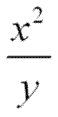
The Symbol Mode for entering math expressions allows you to enter formulas in a WYSIWYG (What you see is what you get) editing window. You can select equation templates, algebraic symbols, and operators from toolbars and palettes, and see your expressions appear in standard mathematical layout as you type.
In symbol mode, x squared divided by y appears as:
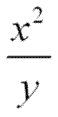
For entering mathematical expressions and equations in Symbol Mode, Maple T.A. provides a math viewing and editing tool. The tool automatically downloads and installs itself as part of the Math Package.
Important:
The WebEQ editor used in Symbol Mode is optimized
for Internet Explorer (Version 5.5 and later), or Netscape Navigator (Version
6.2.2 and later) on Windows.
The symbolic equation editor, which uses WebEQ, currently does not work
when the client is running on Mac OS 9 or Mac OS X. This means that the
symbolic math entry mode is not available on these platforms. It is recommended
that you use the text entry mode.
Verify that Symbol Mode is indicated in the Math Editor Modes dialog box.
If you have changed to Symbol Mode from inside the question you want to edit, load the question again.
Your formula question should resemble the following figure.
Click and enter your expression in the response cell.
See Also:
Entering & Editing Formulas in Symbol Mode
Entering Expressions from Toolbars and Palettes
Keyboard Shortcuts for Symbol Mode